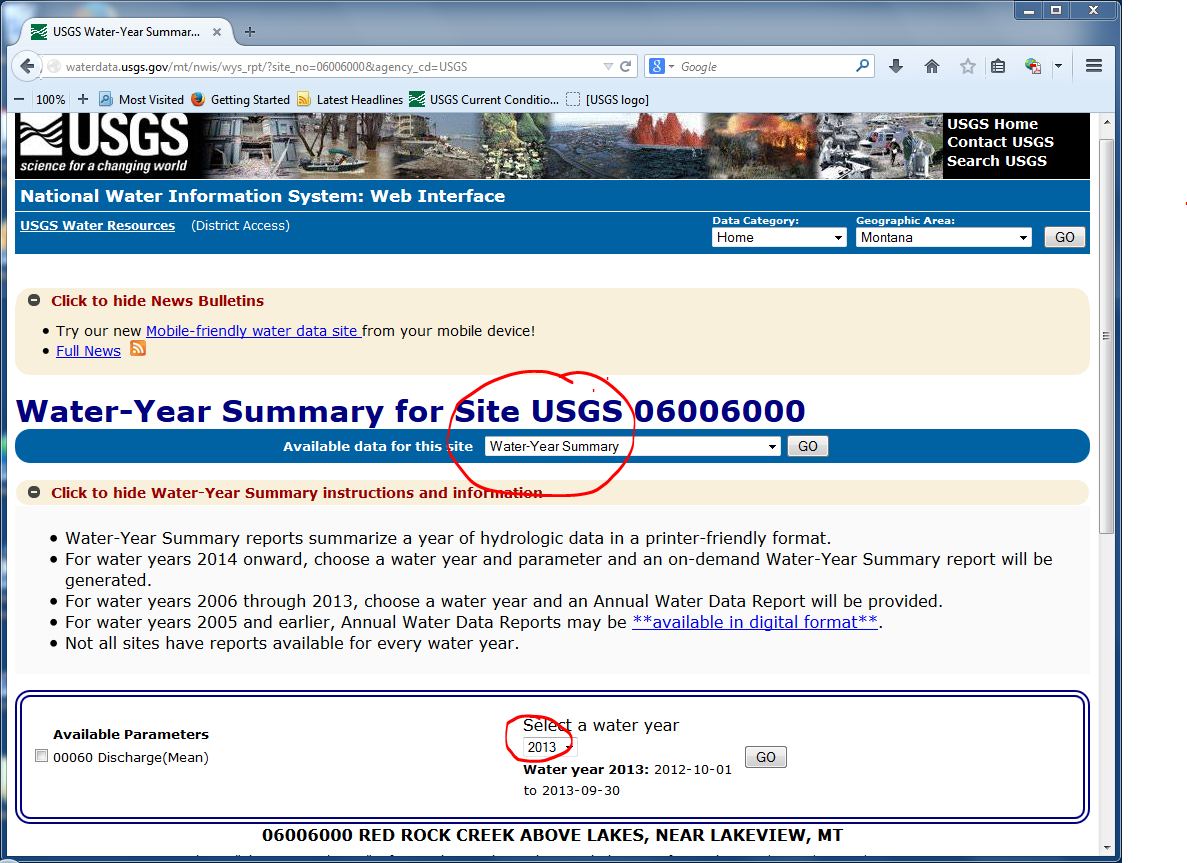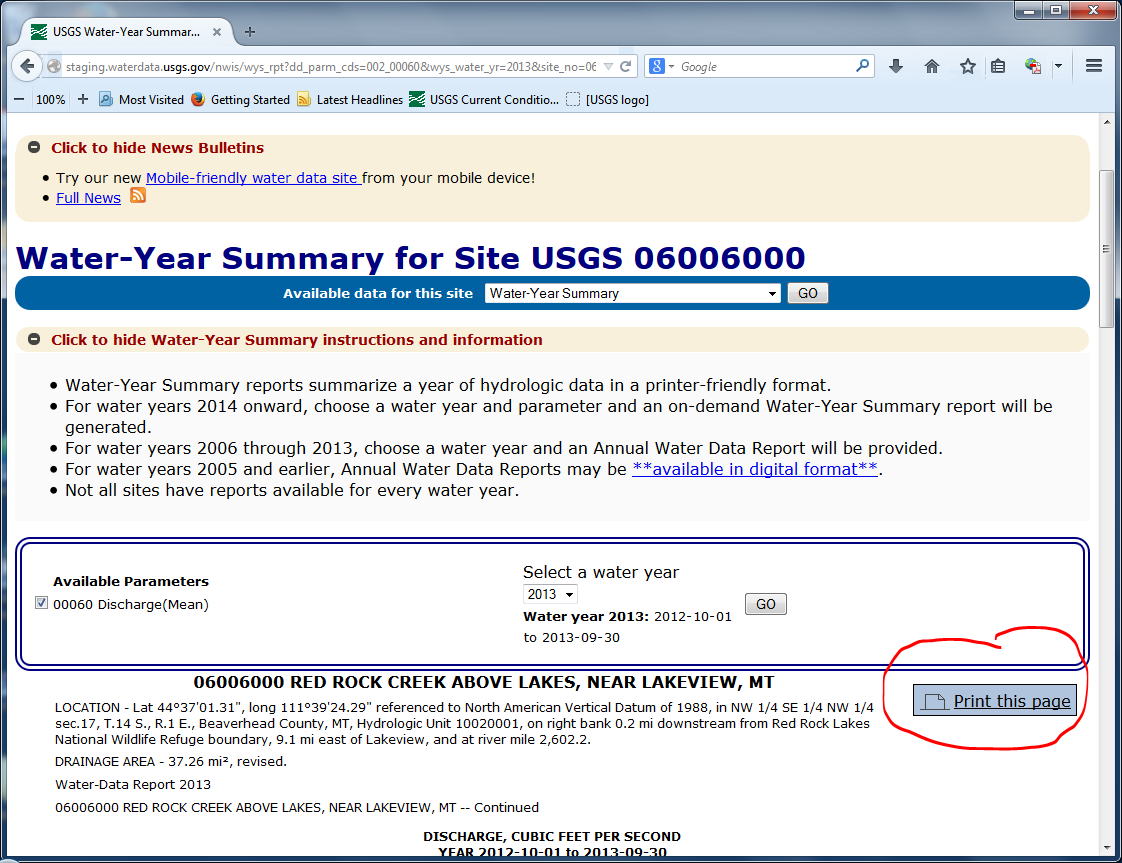October 1, 2014
USGS Water Data for the Nation (waterdata.usgs.gov)
Changes accessing USGS Water Year Summaries
For many decades, the USGS has produced annual data reports. These reports are authoritative summaries of USGS water activities at a particular site. For many years, these annual reports were printed and bound into books as a collection of site data sheets.
Over the last decade, the USGS has been working to automate and streamline the process of publishing these reports for greater efficiency and to make these reports available in a timelier manner. With this release, new water year summaries for a site will be created dynamically on the USGS Water Data for the Nation site based on most recently approved data. These reports will start to appear on October 1, 2014 and will be created when you select water years 2014 and later. (Water year 2014 begins October 1, 2013 and lasts through September 30, 2014.) Reports covering water years 2006 through 2013 are also available on this site. You no longer are sent to an external site to get these reports.
Beginning October 1, 2014, on each station page the drop down control "Available data for this site" will be changed to show an option "Water-Year Summary". Reports for water years 2006 through 2013 are static Portable Document Format (PDF) files. Reports for water years 2014 onward are created dynamically. For these new reports, you must select a single USGS parameter of interest (such as streamflow, same as discharge) by selecting the appropriate check box, selecting the water year and then pressing the GO button. After you press the GO button you will see a screen with the annual water data statistics. All data for a water year must first be approved by the local water science center before this option can appear. The process of approving data for a USGS site can take many months after a water year ends.
If you would like to see the report in a published format, click on the "Print this page" icon near the top right corner of the page. You can then send the report to the printer and the printed report will look similar to previously published reports. If you prefer to have a PDF version of these newer reports, you will need to convert the report to PDF. There are many ways to do this. Adobe Acrobat is a commercial product that will facilitate this process. There are also free tools that offer similar functionality. Using a search engine to search on terms like "print to PDF" will reveal many tools. These tools will allow you to save a printed document as a PDF file by selecting it as a virtual printer.