How do I access historical groundwater data?
How to download historical continuous groundwater data:
Step 1
Start at the USGS Water Data for the Nation homepage at: http://waterdata.usgs.gov/nwis/nwis
Step 2
Click on the blue Groundwater button.

Step 3
Click on the blue Daily data button.

Step 4
Search for sites with continuous groundwater data by choosing from the site selection criteria options. In this example, Hydrologic Region and Site Type are selected. When the selection criteria have been chosen, click Submit.
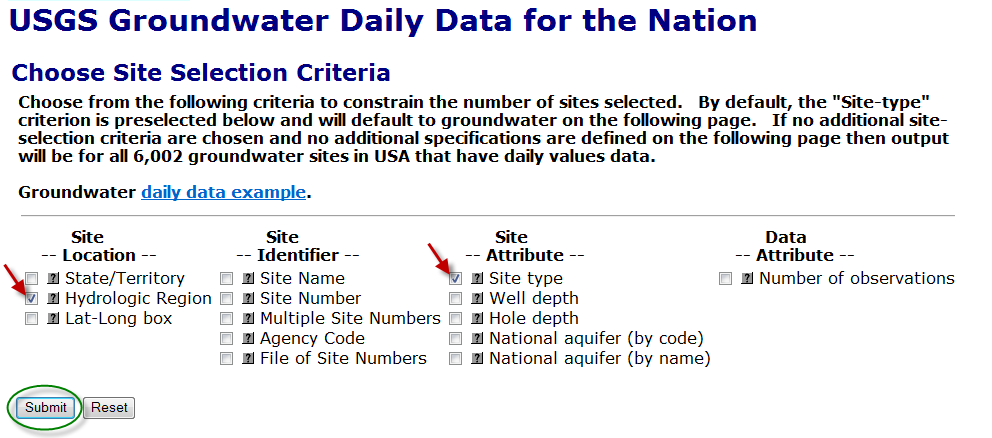
Step 5
Select the specific attributes for the retrieval. In this example, Wells are the default, and the Hawaii Region is selected for the site type and the hydrologic region.

Step 6
Select the desired parameters for retrieval. In this example, Wells in the Hawaii Region that include Groundwater relative to mean sea level (MSL), in feet, are the selected criteria. Note: You can choose one or more parameters --or--leave blank to select all:
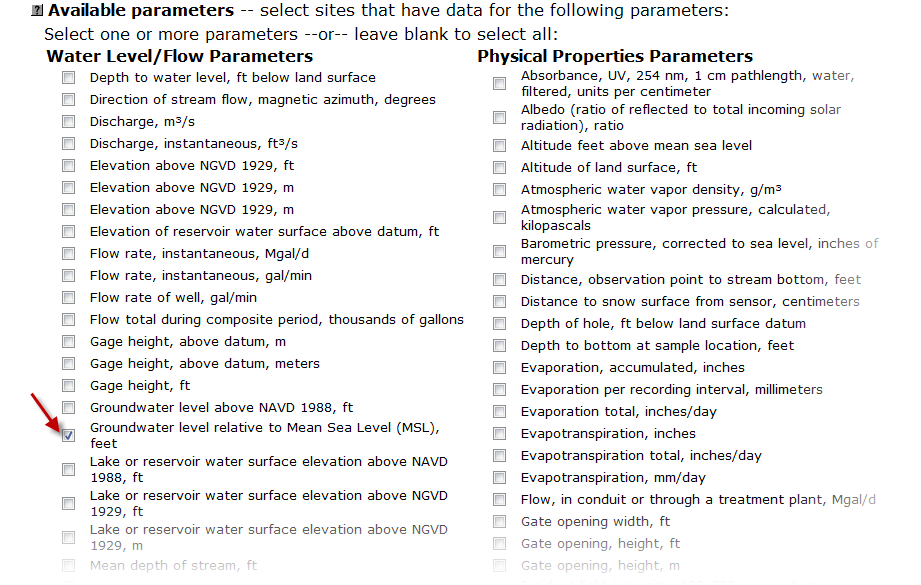
Step 7
Scroll down to choose the desired output format. In this example, the Display Summary of Selected Sites is as a table of sites sorted by site number and will be retrieved for the previous 365 days. When the selection criteria have been chosen, click Submit.
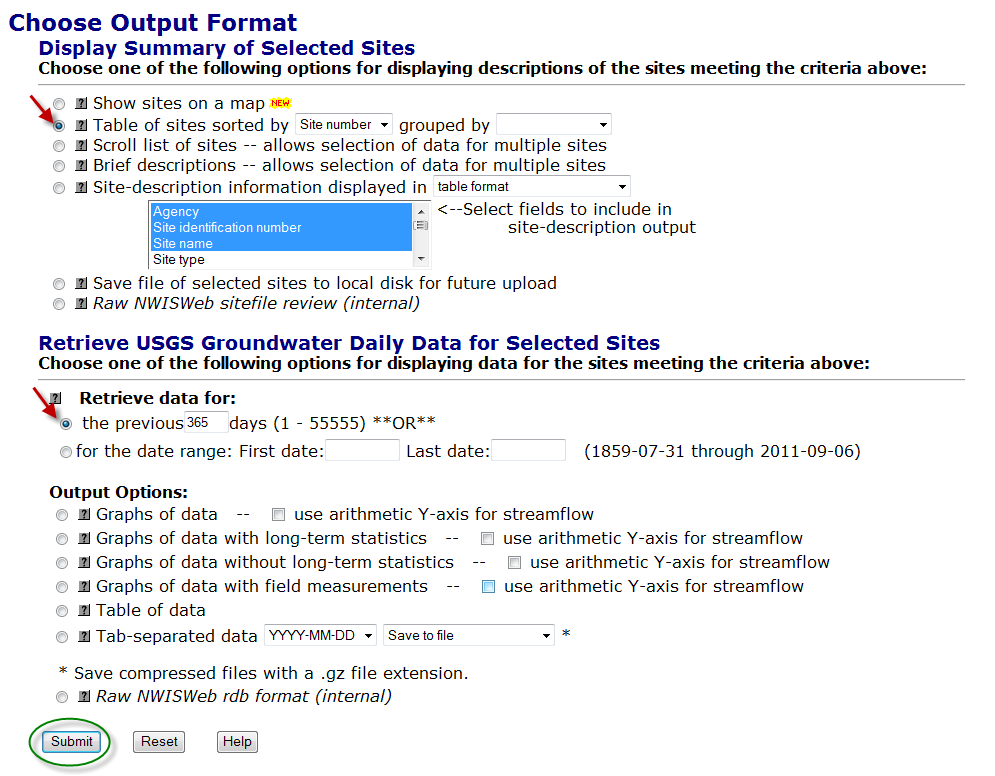
Step 8
The screen returned for this example lists 71 Groundwater sites in the Hawaii Region that meet the selected search criteria. Each site is listed by Agency, Site Number, and Site Name. The Site Number is a link to the station page. Choose the station that you are interested in. In this example, station 194327156002301 (8-4360-01 Kalaoa N. Kona (W12-11), HI) is chosen.
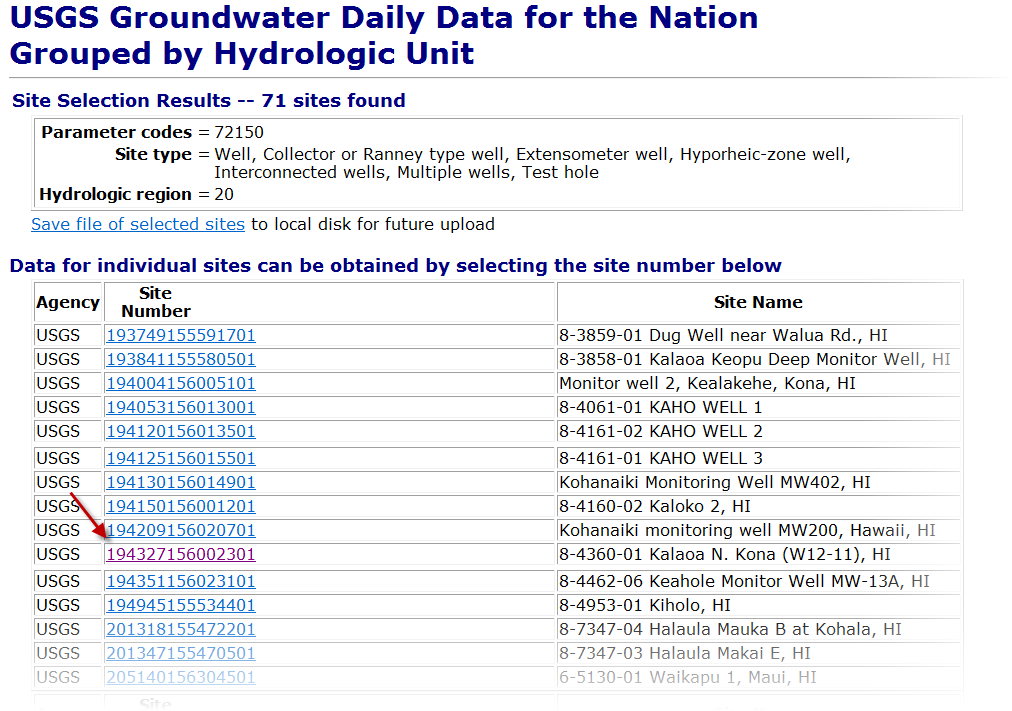
Step 9
This takes us to the station page that includes all Available Parameters with continuous data for this site, Period of Record for each parameter, the Output formats (defaulted to Graph), and Begin/End date (defaulted to the past year). The output format can be either be a graph (with or without statistics and measurements), a table of data, or a Tab-separated file (with or without discrete measurements) that can be imported to an analysis program, such as Excel, Access, or S-Plus.

Step 10
Congratulations on retrieving your data!
For more information on retrieving data and the different output options you can check out: A Primer on Downloading Data