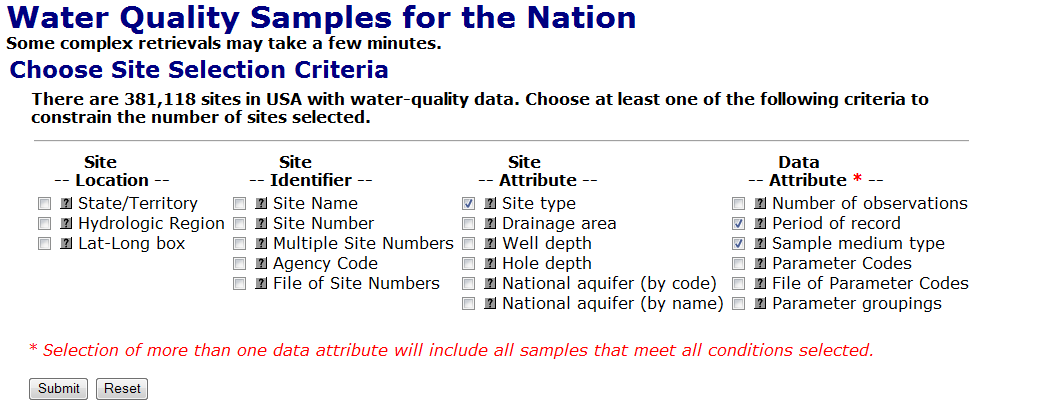How do I access historical water-quality data?
How at search for discrete water-quality data
Start at http://waterdata.usgs.gov/nwis (this link opens in a new window).
Step 1
Click on the blue Water quality button.
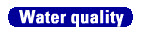
Step 2
Click on the blue Field/lab samples button.

Step 3
Search for sites with water-quality data that meet particular criteria. In this example, "Site type", "Period of record", and "Sample medium type" are selected. Click submit.
Step 4
Select the specific attributes for your retrieval. In this example, all lake sites with samples collected in 2010 for bottom material will be retrieved.
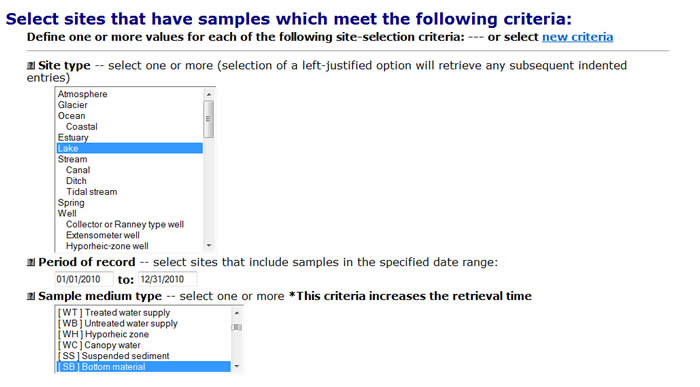
Step 5
Scroll down and choose how you would like to see the list of sites that meet your criteria. In this example, a table of sites was selected, sorted by Site Number. Click Submit.
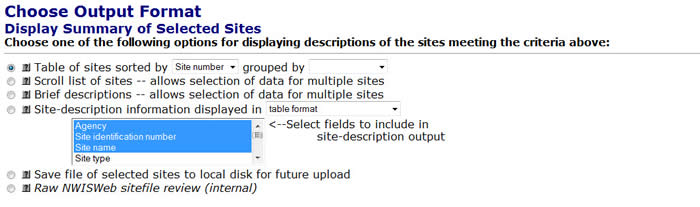
Step 6
Review the list of sites found. If you are satisfied with the retrieval criteria you selected and are ready to view or retrieve the water-quality data for ALL sites you your list, use the browser "Back" button to return to the previous page. Your previous selection criteria from Step 4 will still be listed.
Scroll down to the "Retrieve Water-Quality Samples for Selected Sites" section. Select the type of output desired.
Hint: Click on the  button for help with any option.
button for help with any option.
In the example below, a table of data listing expanded attributes was selected.
Click Submit.
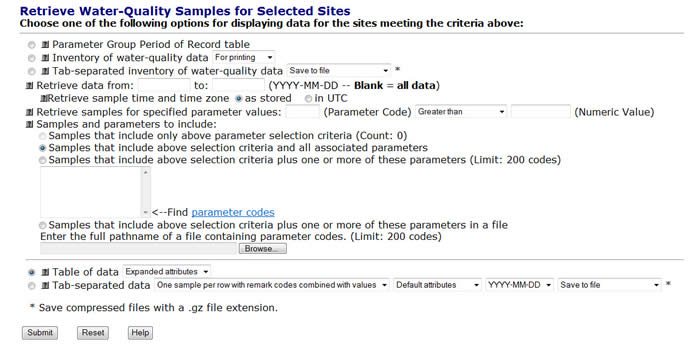
Step 7
Your retrieval will be displayed in the window or saved to a file, depending on the choices you made. Congratulations!